I have been contacted by couple of readers for their query to generate PDF files using Talend. So I have decided to write a post on various ways of generating PDF output from +Talend Job. There are two ways to generate PDF output through #talend Job.
2. Using Talend in-build Jasper output components.
In this post I will cover generating PDF using the Point 1 (tFileOutputPDF).
You can check this video for demonstration of generating PDF output using various configuration:
Talend Job Design: I am using tRowGenerator to generate sample data. Click Here, For more details on using this component to generate sample data.
Step 1. Download component tFileOutputPDF from Talend Exchange. It is not a build in component. Click here to understand or more details on downloading and installing component from exchange.
Step 2. One the component tFileOutputPDF is installed, drag it in to the Job Designer and as I mentioned earlier that I am going to use tRowGenerator component to generate sample data. Drag it as well.
Step 3. Connect the component tRowGenerator with Main link to tFileOutputPDF and configure it as per following. (For more details and demonstration watch the video demonstration).
tRowGenerator Component Properties:
tFileOutputPDF component properties:
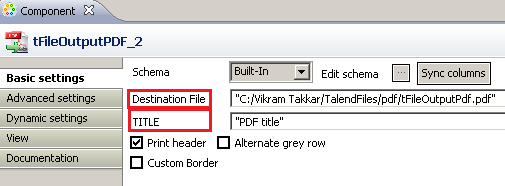
Lets run the job and check the PDF output below:
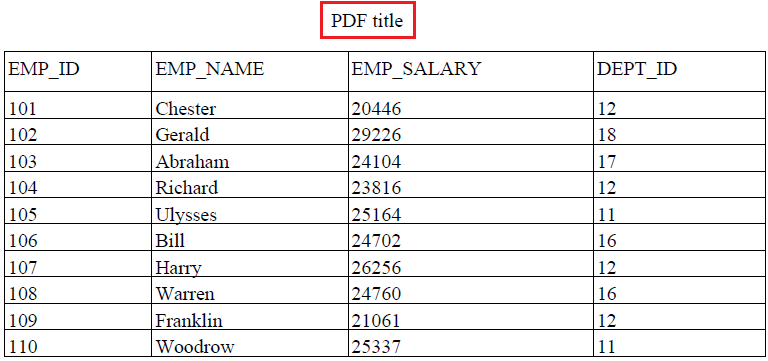
Lets change the settings to print every alternate row as GREY and custom color for Table border.
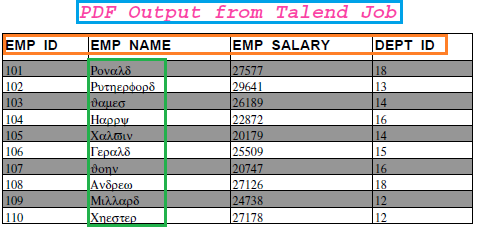
Now move the Advanced settings and lets change the settings to customize Title, Header (Column Header) and Body Settings View (Table Data).
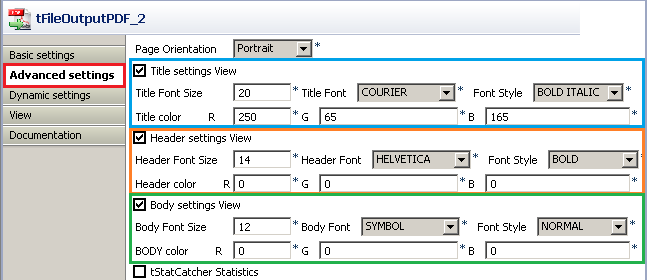
Lets change the settings to print every alternate row as GREY and custom color for Table border.
This article is written by +Vikram Takkar and published on www.vikramtakkar.com, please let me know, if you see this article on any other website/blog.





No comments:
Post a Comment